Don't let context menu get out of control
Posted Monday, September 12, 2005 9/12/2005 10:55:00 PM
 In MS Windows when you right click on a file or folder you are presented with what they call a context menu. The menu contains many useful tools that can be evoked on the file you have selected. The “copy to folder” and “send to” are some good uses of the context menu. IN addition many programs you install add new items to the context menu. Some of these are useful but more often then not they are useless additions that don’t seam easily disabled. Pretty soon you can have two dozen useless items on the menu that not only take too much room but also can create a huge delay before windows displays the context menu. Recently my context menu became so cluttered that right clicking on a file made me wait a good 30 seconds. Unacceptable when all you want to do is get the properties of a file. So I figured I’d go through and delete all the unused context menu items for example “escuche in winamp”… don’t need that one.
In MS Windows when you right click on a file or folder you are presented with what they call a context menu. The menu contains many useful tools that can be evoked on the file you have selected. The “copy to folder” and “send to” are some good uses of the context menu. IN addition many programs you install add new items to the context menu. Some of these are useful but more often then not they are useless additions that don’t seam easily disabled. Pretty soon you can have two dozen useless items on the menu that not only take too much room but also can create a huge delay before windows displays the context menu. Recently my context menu became so cluttered that right clicking on a file made me wait a good 30 seconds. Unacceptable when all you want to do is get the properties of a file. So I figured I’d go through and delete all the unused context menu items for example “escuche in winamp”… don’t need that one.You can try removing the items from the register manually (see here for instructions). This works but takes time and there is always the prospect of a catastrophic failure they always warn you about before editing the registry. Thanks to Google I found a better solution. I found a simple little application called Context Menu Editor by a freeware developer BaxterSoft, LLC. With this application you can easily remove items form the file context menu (when you right click on a file), the folder context menu (when you r-click on a folder) and from the IE context menu (when you right click on a webpage viewed in IE). You simply select the menu item, view the information to make sure that is the one you want to delete, and hit delete. All done. The program is simple but works well for what it does. However, for some reason the installation program doesn’t add any listing to the start menu so you’ll have to find the executable in file explorer. I wouldn’t mine seeing a new version that has undo feature.
If you need more you can also check out ShellExView. ShellExView is similar to Context Menu Editor but on a much broader level. ShellExView doesn’t just show items in the file, folder, and IF context menus but all shell extensions on your computer. This is nice but it actually becomes more difficult to find the items that you want to remove. ShellExView installs nicely, can restore items disabled, and has a reporting feature. All very nice but not a simple as Context Menu Editor and a bit of overkill for what I needed in my case. I suggest you give Context Menu Editor a try first and go to ShellExView if you need something more powerful.







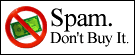
0 Comments:
Post a Comment